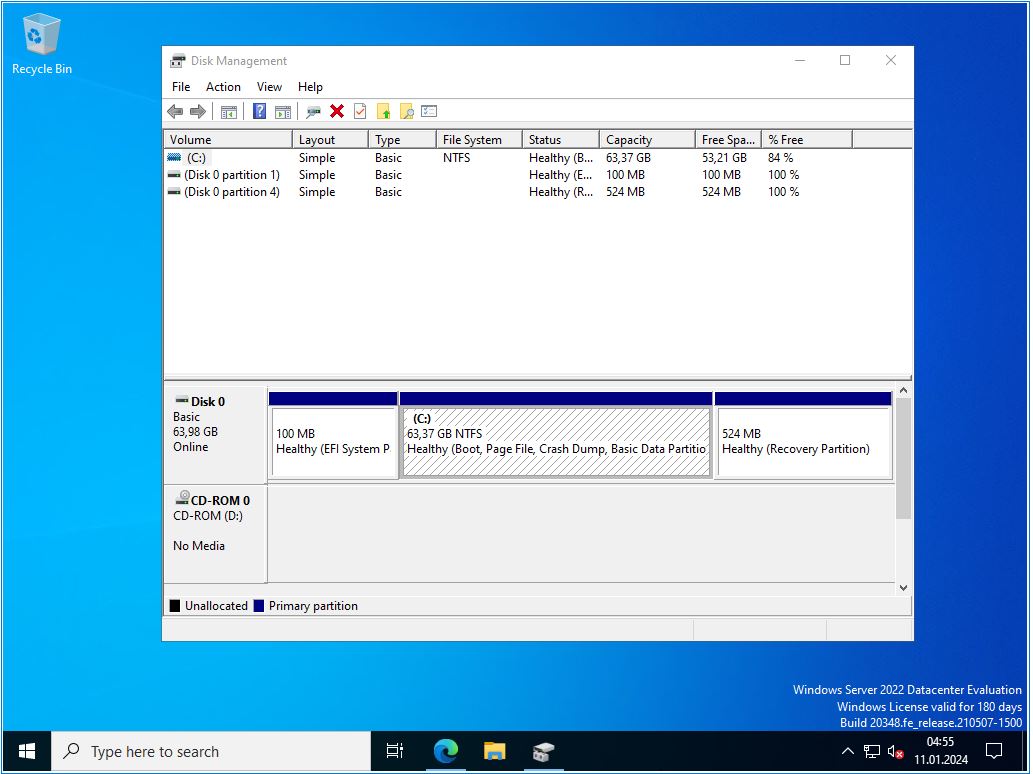Archive for Januar 11th, 2024
GoPro Hero10 Black Bones – Norway Lofoten Island seem like an amazing destination
Donnerstag, Januar 11th, 2024Hewlett Packard Enterprise (HPE) – möchte den Mitbewerber Juniper Networks für $ 14 Milliarden übernehmen
Donnerstag, Januar 11th, 2024Proxmox Virtual Environment (VE) 8.1.3 – how easy it is to set up e.g. a ‚W2K22‘ template with the one click restore method
Donnerstag, Januar 11th, 2024Microsoft Windows Server 2022 – how to manually resize your ‚Recovery Partition‘ to install the Windows Recovery (WinRE) Update
Donnerstag, Januar 11th, 2024Microsoft Windows [Version 10.0.20348.587]
(c) Microsoft Corporation. All rights reserved.
C:\Users\Administrator>reagentc /disable
REAGENTC.EXE: Operation Successful.
C:\Users\Administrator>diskpart
Microsoft DiskPart version 10.0.20348.1
Copyright (C) Microsoft Corporation.
On computer: WIN-38VTALKPTN6
DISKPART> list disk
Disk ### Status Size Free Dyn Gpt
——– ————- ——- ——- — —
Disk 0 Online 64 GB 1024 KB *
DISKPART> sel disk 0
Disk 0 is now the selected disk.
DISKPART> list part
Partition ### Type Size Offset
————- —————- ——- ——-
Partition 1 System 100 MB 1024 KB
Partition 2 Reserved 16 MB 101 MB
Partition 3 Primary 63 GB 117 MB
Partition 4 Recovery 524 MB 63 GB
DISKPART> sel part 3
Partition 3 is now the selected partition.
DISKPART> shrink desired=1536 minimum=1536
DiskPart successfully shrunk the volume by: 1536 MB
DISKPART> sel part 4
Partition 4 is now the selected partition.
DISKPART> delete partition override
DiskPart successfully deleted the selected partition.
DISKPART> create partition primary id=de94bba4-06d1-4d40-a16a-bfd50179d6ac
DiskPart succeeded in creating the specified partition.
DISKPART> gpt attributes =0x8000000000000001
DiskPart successfully assigned the attributes to the selected GPT partition.
DISKPART> exit
Leaving DiskPart…
C:\Users\Administrator>
C:\Users\Administrator>reagentc /enable
REAGENTC.EXE: Operation Successful.
C:\Users\Administrator>reagentc /info
Windows Recovery Environment (Windows RE) and system reset configuration
Information:
Windows RE status: Enabled
Windows RE location: \\?\GLOBALROOT\device\harddisk0\partition3\Recovery\WindowsRE
Boot Configuration Data (BCD) identifier: 2f8e1600-b0c0-11ee-bcbe-b80c2e429d3d
Recovery image location:
Recovery image index: 0
Custom image location:
Custom image index: 0
REAGENTC.EXE: Operation Successful.
C:\Users\Administrator>
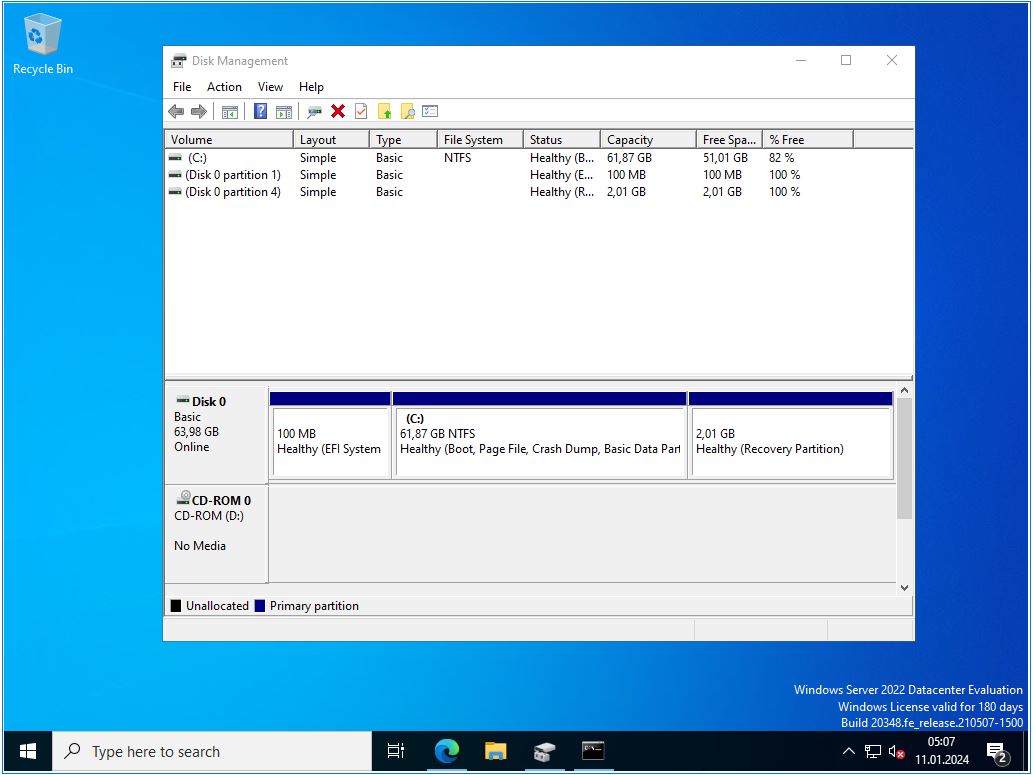
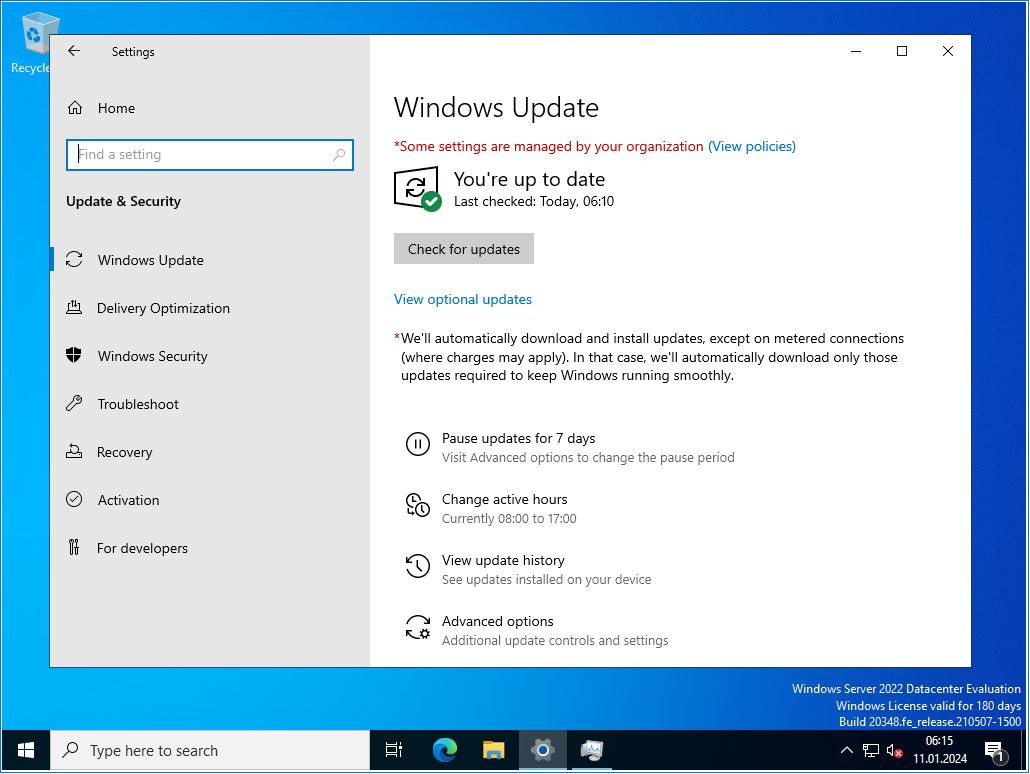
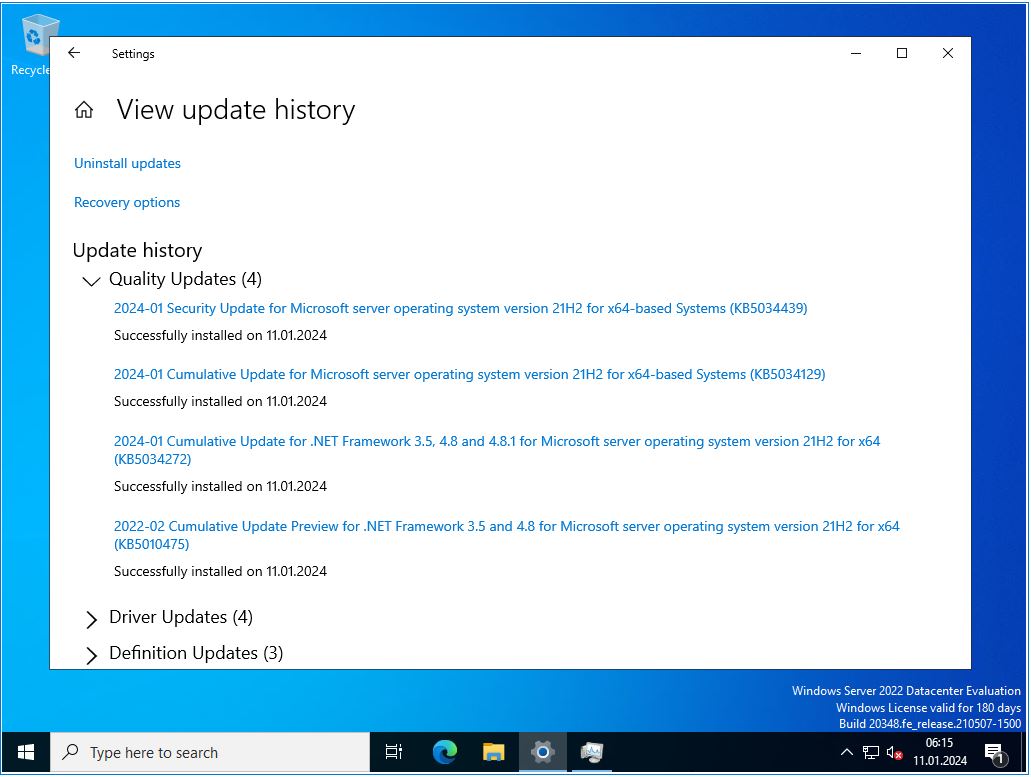
Proxmox Virtual Environment (VE) 8.1.3 – Installation von Jellyfin Media Server #30
Donnerstag, Januar 11th, 2024Donnerstag, Januar 11th, 2024
Homöopathie macht als Kassenleistung keinen Sinn. Auch den Klimawandel können wir nicht mit Wünschelruten bekämpfen. Die Grundlage unserer Politik muss die wissenschaftliche Evidenz sein. https://t.co/Q7Ooze1z6K
— Prof. Karl Lauterbach (@Karl_Lauterbach) January 10, 2024