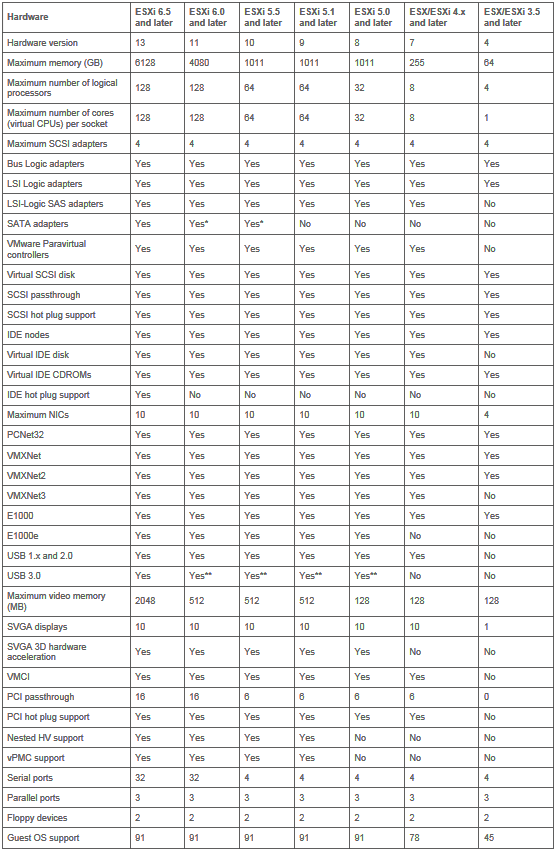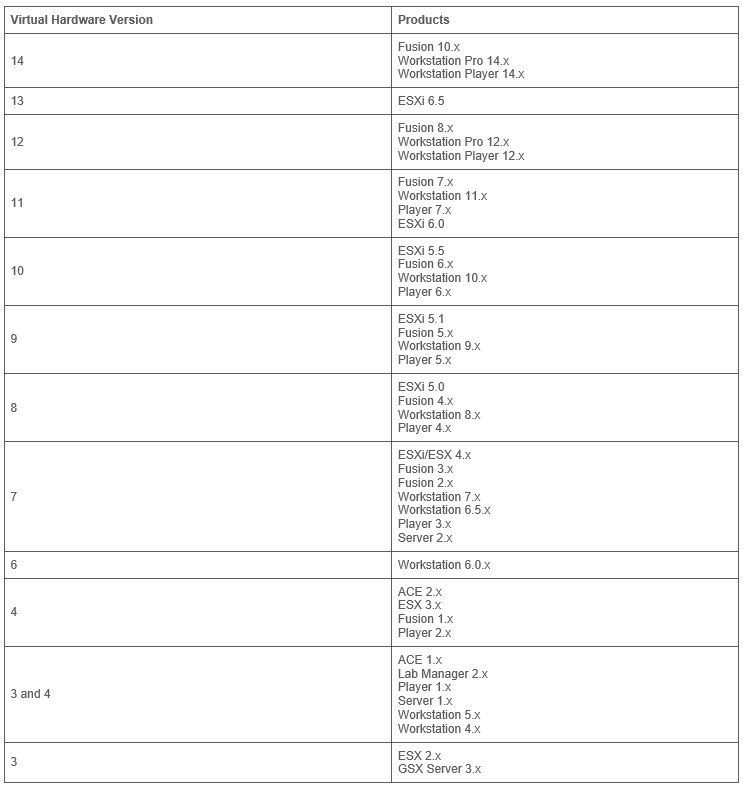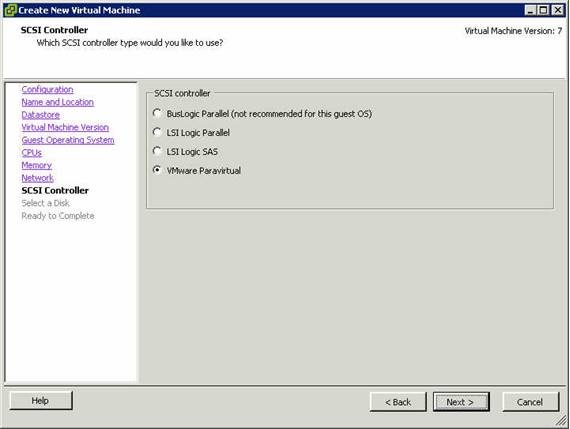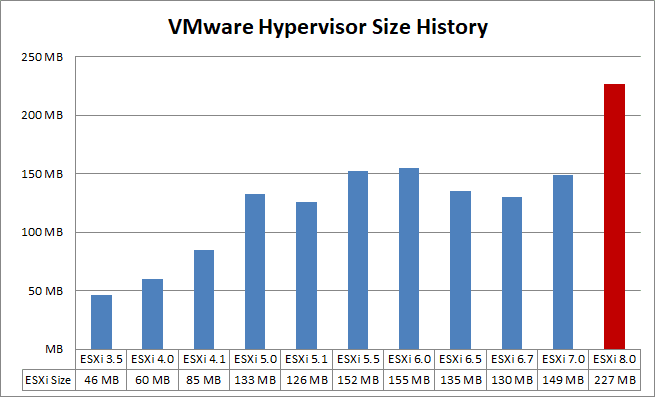
Archive for the ‘VMware vSphere 5.1’ Category
VMware vSphere Hypervisor (ESXi 3.5 – 8.0) – Hypervisor Size Comparison
Freitag, Januar 13th, 2023VMware ESXi Patch Tracker – support lifecycle
Samstag, Januar 26th, 2019VMware vSphere – hardware features available with virtual machine compatibility settings
Dienstag, Februar 27th, 2018VMware vSphere – virtual machine hardware versions
Donnerstag, Januar 25th, 2018VMware vSphere ESXi/ESX 4.1, ESXi 5.x, and ESXi 6.0 – support USB device passthrough to a virtual machine
Dienstag, Juli 19th, 2016Microsoft Server 2012 R2 – configuring disks to use VMware Paravirtual SCSI (PVSCSI) adapters
Montag, April 4th, 2016VMware vSphere 5.x – host experiences a purple diagnostic screen mentioning E1000PollRxRing and E1000DevRx
Donnerstag, März 17th, 2016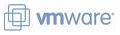 Use the VMXNET3 virtual adapter and reduce the usage of the E1000e series adapter
Use the VMXNET3 virtual adapter and reduce the usage of the E1000e series adapter
Identify the virtual machines that use E1000e family for virtual network interfaces
# grep -s -i e1000 /vmfs/volumes/*/*/*.vmx
Disabling Receive Side Scaling (RSS)
C:\ netsh int tcp set global rss=disabled
C:\ netsh int tcp set global chimney=disabled
VMware vSphere 5.x – a purple screen of death (PSOD)
Donnerstag, Dezember 5th, 2013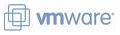 If you are using E1000 adapters in your virtual machines you should take a look at KB 2059053. If the operating system is using Receive Side Scaling (RSS) it is possible that your VMware vSphere 5.0/5.1/5.5 host will die with a purple screen of death (PSOD) with errors containing E1000PollRxRing and E1000DevRx
If you are using E1000 adapters in your virtual machines you should take a look at KB 2059053. If the operating system is using Receive Side Scaling (RSS) it is possible that your VMware vSphere 5.0/5.1/5.5 host will die with a purple screen of death (PSOD) with errors containing E1000PollRxRing and E1000DevRx
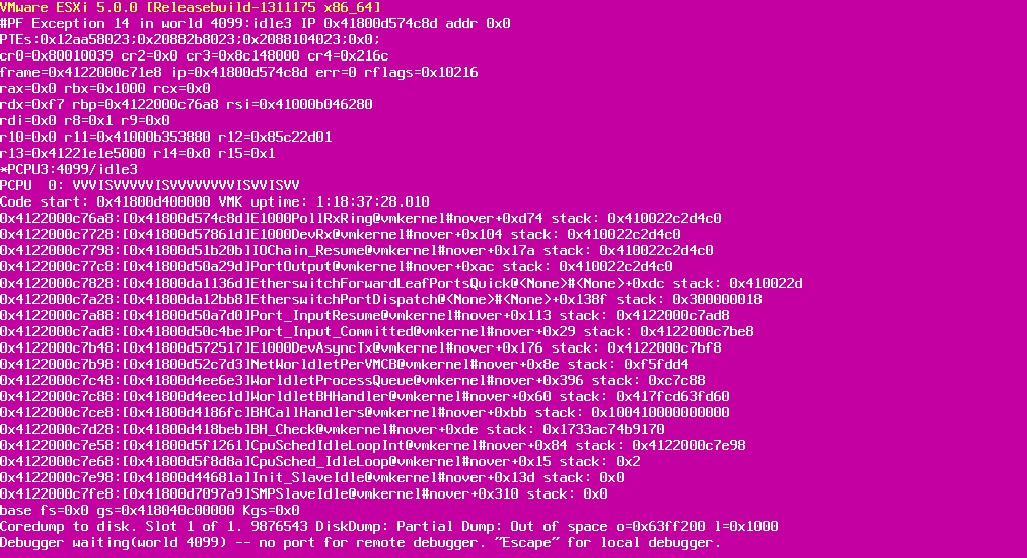
Resolution:
As long as there is no patch for this bug the only workaround is to use the VMXNET3 adapters instead of the E1000. If you really want to disable RSS in your W2k8/W2k12 Server operating System you can use this command
netsh int tcp set global rss=disabled
Veeam Backup 6.5 Free Edition – easily backup your Virtual Machines on VMWare ESXi 5.1 Free Edition
Sonntag, Juli 14th, 2013![]() Die Veeam Backup Free Edition enthält die volle Bandbreite an Wiederherstellungsoptionen einschließlich Instant File-Level Recovery (IFLR) – Sofortwiederherstellung auf Dateiebene. Sie können nicht nur die komplette VM oder einzelne VM-Dateien wiederherstellen – Sie können auch in die VM hineinschauen und einzelne Guest-Dateien wiederherstellen. Mit der Veeam Backup Free Edition wird eine Reihe der Funktionen der kostenpflichtigen Veeam Backup &Replication Vollversion bereitgestellt
Die Veeam Backup Free Edition enthält die volle Bandbreite an Wiederherstellungsoptionen einschließlich Instant File-Level Recovery (IFLR) – Sofortwiederherstellung auf Dateiebene. Sie können nicht nur die komplette VM oder einzelne VM-Dateien wiederherstellen – Sie können auch in die VM hineinschauen und einzelne Guest-Dateien wiederherstellen. Mit der Veeam Backup Free Edition wird eine Reihe der Funktionen der kostenpflichtigen Veeam Backup &Replication Vollversion bereitgestellt
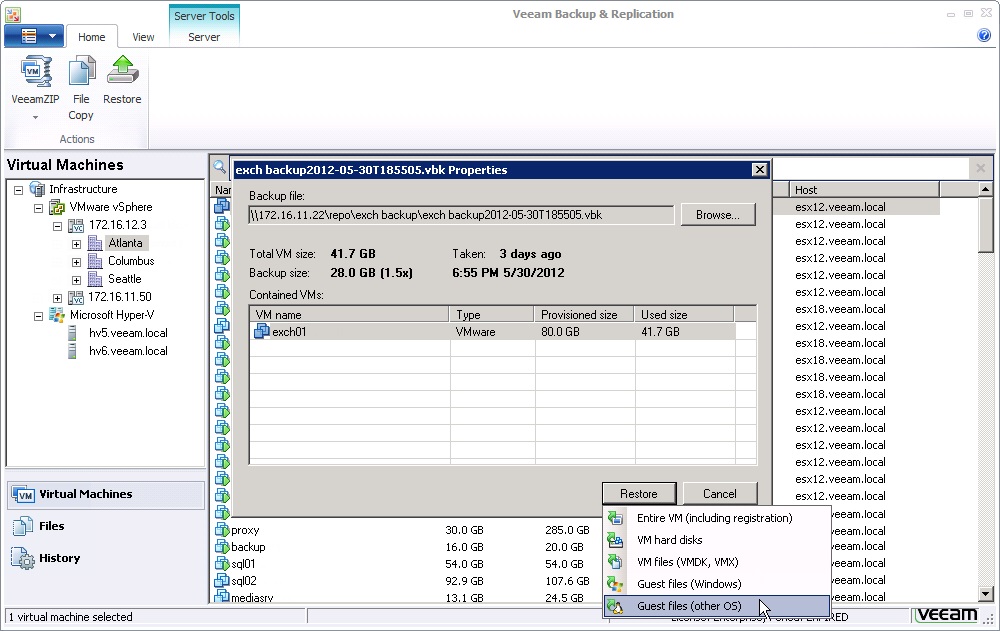
VMware vSphere vCenter Single Sign On (SSO) – password reset
Dienstag, Juli 2nd, 2013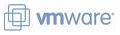 During the installation of the Windows vCenter Single Sing On (SSO) service you must provide a password for the SSO admin user named “admin@System-Domain”. If you forgot the master password and have no other admin account there is no supported way to reset the SSO Password – you need to reinstall your VMware vSphere vCenter environment
During the installation of the Windows vCenter Single Sing On (SSO) service you must provide a password for the SSO admin user named “admin@System-Domain”. If you forgot the master password and have no other admin account there is no supported way to reset the SSO Password – you need to reinstall your VMware vSphere vCenter environment
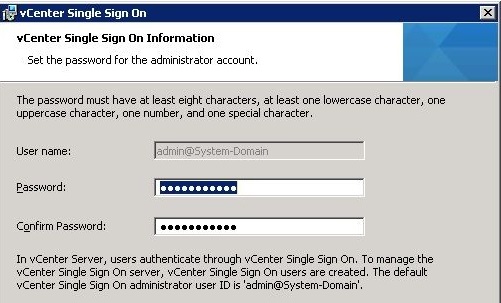
VMware vSphere 5.1 Storage DRS – reduces the time and complexity of provisioning virtual machines by aggregating datastores into a single pool
Donnerstag, Mai 16th, 2013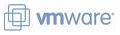 Virtual machine storage provisioning historically has imposed operational challenges. Monitoring datastore capacity and I/O load has proven to be very difficult and as a result is often neglected. During the provisioning process for virtual machines virtual disk datastores are often randomly selected leading to hot spots and over- or underutilized datastores – VMware vSphere 5.1 Storage DRS was a new feature introduced in VMware vSphere 5.0 that provides smart virtual machine placement and load-balancing mechanisms based on I/O and space capacity
Virtual machine storage provisioning historically has imposed operational challenges. Monitoring datastore capacity and I/O load has proven to be very difficult and as a result is often neglected. During the provisioning process for virtual machines virtual disk datastores are often randomly selected leading to hot spots and over- or underutilized datastores – VMware vSphere 5.1 Storage DRS was a new feature introduced in VMware vSphere 5.0 that provides smart virtual machine placement and load-balancing mechanisms based on I/O and space capacity
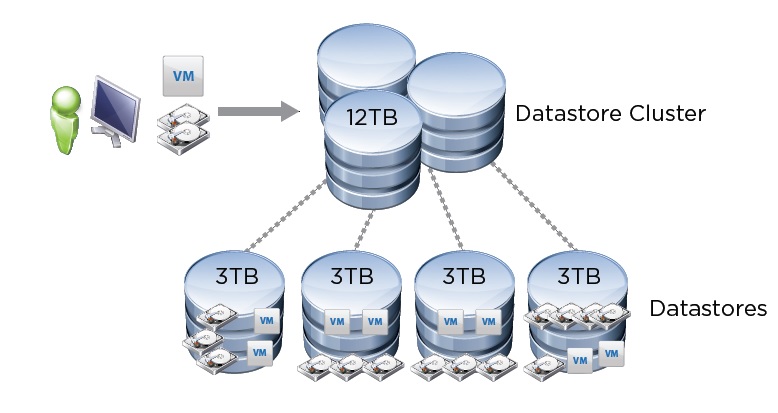
VMware vSphere 5.1 Update 1 | 2013-04-25 | Build 1065491
Freitag, April 26th, 2013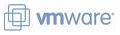 VMware vSphere 5.1 Update 1 Release Notes
VMware vSphere 5.1 Update 1 Release Notes
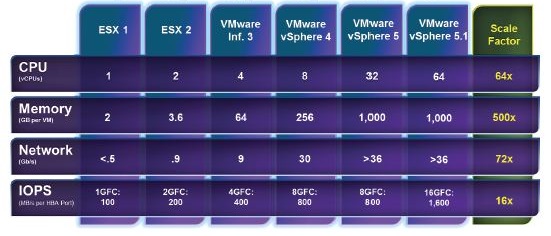
VMware vSphere 5.1 Storage vMotion – technical deepdive
Samstag, April 13th, 2013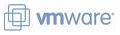 VMware vSphere 5.1 Storage vMotion enables a virtual machine to change its datastore and host simultaneously even if the two hosts don’t have any shared storage in common – it will use the designated vMotion network to copy the compute state and the disks to the destination host when copying disk data between non-shared disks
VMware vSphere 5.1 Storage vMotion enables a virtual machine to change its datastore and host simultaneously even if the two hosts don’t have any shared storage in common – it will use the designated vMotion network to copy the compute state and the disks to the destination host when copying disk data between non-shared disks
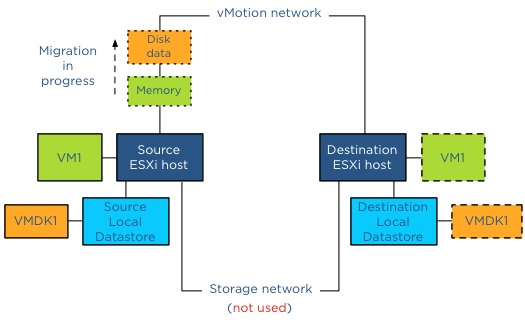
Oracle Database 11g Release 2 – Support Status for VMware vSphere Virtualized Environments
Dienstag, März 12th, 2013 Oracle has not certified any of its products on VMware virtualized environments. Oracle Support will assist customers running Oracle products on VMware in the following manner: Oracle will only provide support for issues that either are known to occur on the native OS, or can be demonstrated not to be as a result of running on VMware. If a problem is a known Oracle issue, Oracle support will recommend the appropriate solution on the native OS. If that solution does not work in the VMware virtualized environment, the customer will be referred to VMware for support. When the customer can demonstrate that the Oracle solution does not work when running on the native OS, Oracle will resume support, including logging a bug with Oracle Development for investigation if required. If the problem is determined not to be a known Oracle issue, we will refer the customer to VMware for support. When the customer can demonstratethat the issue occurs when running on the native OS, Oracle will resume support, including logging a bug with Oracle Development for investigation if required
Oracle has not certified any of its products on VMware virtualized environments. Oracle Support will assist customers running Oracle products on VMware in the following manner: Oracle will only provide support for issues that either are known to occur on the native OS, or can be demonstrated not to be as a result of running on VMware. If a problem is a known Oracle issue, Oracle support will recommend the appropriate solution on the native OS. If that solution does not work in the VMware virtualized environment, the customer will be referred to VMware for support. When the customer can demonstrate that the Oracle solution does not work when running on the native OS, Oracle will resume support, including logging a bug with Oracle Development for investigation if required. If the problem is determined not to be a known Oracle issue, we will refer the customer to VMware for support. When the customer can demonstratethat the issue occurs when running on the native OS, Oracle will resume support, including logging a bug with Oracle Development for investigation if required
NOTE: For Oracle RAC, Oracle will only accept Service Requests as described in this note on Oracle RAC 11.2.0.2 and later releases
Dell PowerEdge R420 – performance and reliability combined for confidence
Dienstag, März 12th, 2013 The Dell PowerEdge R420 features the extensive performance of two Intel E5-2400 processors. Powerful processors alone, however, are not enough to deliver balanced performance. Compute power must be combined with sufficient memory and I/O bandwidth to prevent performance bottlenecking. The Dell PowerEdge R420 complements its processors with 12 DIMM slots and two PCI Express (PCIe) 3.0-enabled I/O slots, providing a substantial memory footprint and wide I/O bandwidth to support both memory-intensive and data-intensive applications and databases
The Dell PowerEdge R420 features the extensive performance of two Intel E5-2400 processors. Powerful processors alone, however, are not enough to deliver balanced performance. Compute power must be combined with sufficient memory and I/O bandwidth to prevent performance bottlenecking. The Dell PowerEdge R420 complements its processors with 12 DIMM slots and two PCI Express (PCIe) 3.0-enabled I/O slots, providing a substantial memory footprint and wide I/O bandwidth to support both memory-intensive and data-intensive applications and databases