Archive for the ‘Linux Solution’ Category
Raspberry Pi 5 – mit 16 GB RAM
Dienstag, August 5th, 2025Linux command ‚date‘ – how to add days to date get new date and use it with ‚Syncthing Versioning‘ option and ‚Syncthing Encryption‘ option
Sonntag, August 3rd, 2025date -d „+1 day“ „+%Y-%m-%d“
————————————————————————
#!/bin/bash
#FileName: BackupModusEncyption.sh
#crontab: 01 01 * * * /root/BackupModusEncryption.sh
set -x
BackupDay=`date -d „-1 day“ „+%Y-%m-%d“`
LocalBackupPath=“/<…>/MOTIONEYE“
cd $LocalBackupPath
tar cvf /home/syncthing/MOTIONEYE/Backup */$BackupDay/*
————————————————————————
#!/bin/bash
#FileName: BackupModusHourEncrsption.sh
#crontab: 31 * * * * /root/BackupModusHourEncryption.sh
set -x
BackupDay=`date „+%Y-%m-%d“`
LocalBackupPath=“/<…>/MOTIONEYE“
cd $LocalBackupPath
tar cvf /home/syncthing/MOTIONEYE/Backup –newer-mtime „60 minutes ago“ */$BackupDay/*
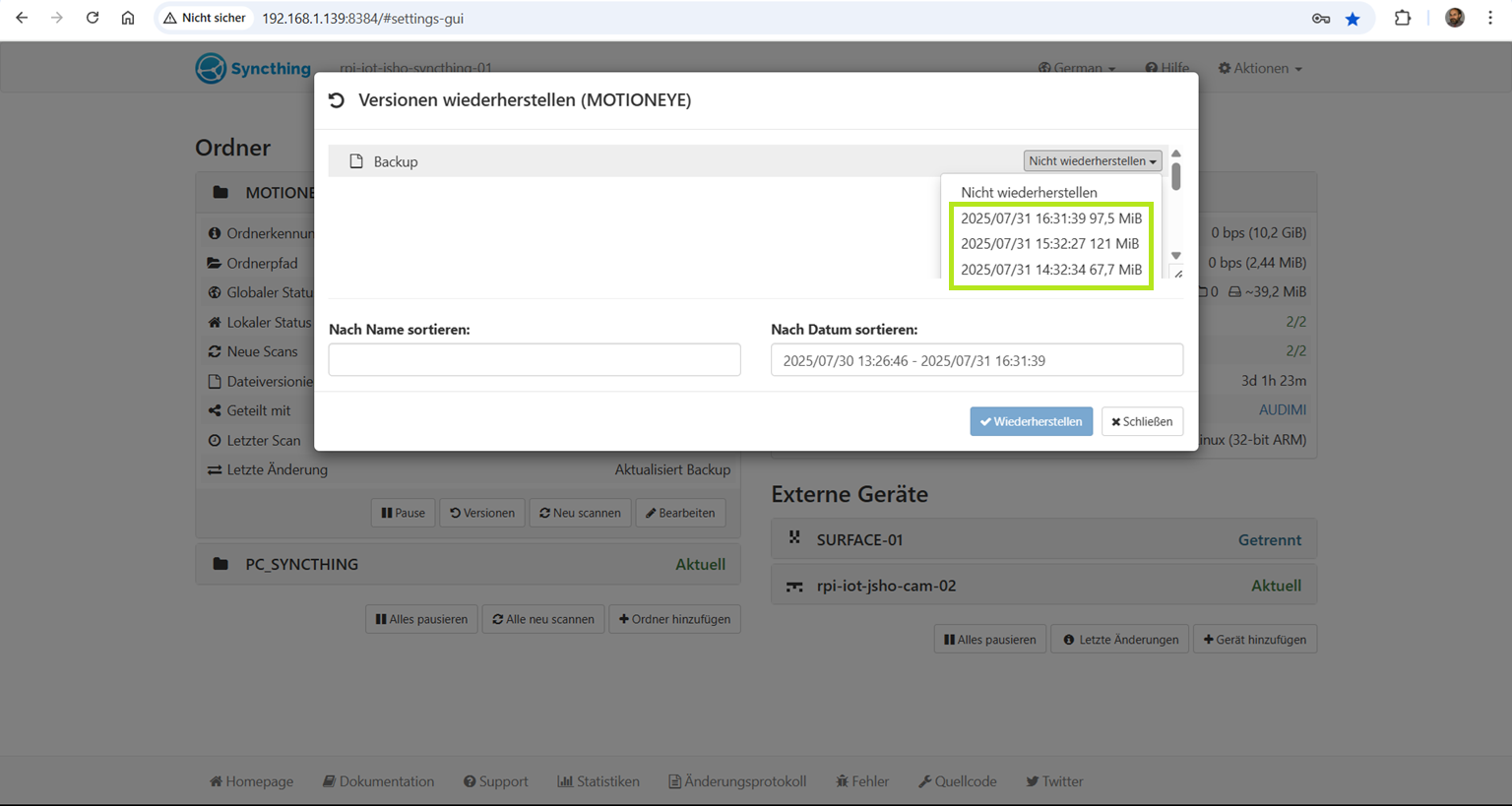
#!/bin/bash
#FileName: BackupModusEncryption.sh
#crontab: 11 01 * * * /root/BackupModusEncryption.sh
set -x
BackupDay=`date -d „-1 day“ „+%Y-%m-%d“`
LocalBackupPath=“/var/lib/motioneye“
cd $LocalBackupPath
tar cvf /home/syncthing/MOTIONEYEencryption/Backup */$BackupDay/*
————————————————————————
#!/bin/bash
#FileName: BackupModusHourEncryption.sh
#crontab: 41 * * * * /root/BackupModusHourEncryption.sh
set -x
BackupDay=`date „+%Y-%m-%d“`
LocalBackupPath=“/var/lib/motioneye“
cd $LocalBackupPath
tar cvf /home/syncthing/MOTIONEYEencryption/Backup –newer-mtime „60 minutes ago“ */$BackupDay/*
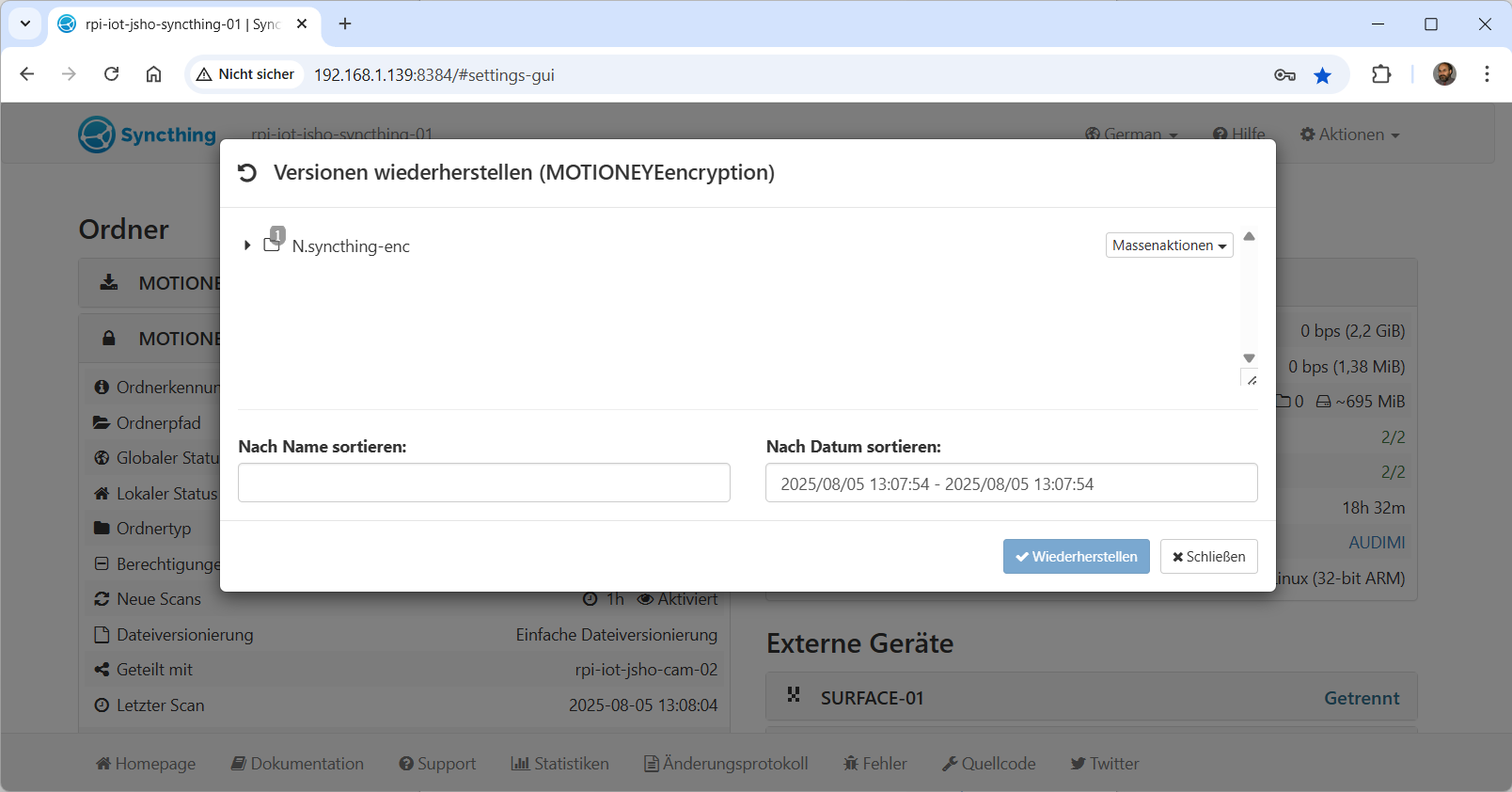
How to decrypt a Syncthing folder
root@rpi-iot-jsho-syncthing-01:/home/syncthing# syncthing decrypt –password <password> –to /home/syncthing/MOTIONEYEdecryption /home/syncthing/MOTIONEYEencryption
Proxmox Virtual Environment (VE) 9.0 & Proxmox Backup Server 4 Beta – Deep Dive of Features
Samstag, August 2nd, 2025Y2k38 19.01.2038 3:14:07 (UTC) – Debian 13 ‚Trixie‘ stellt konsequent auf einen 64-Bit Zeitstempel um
Dienstag, Juli 29th, 2025Proxmox Backup Server 4.0 Beta – released
Samstag, Juli 26th, 2025Raspberry Pi 1 Model B (hergestellt in 2012) – step-by-step backup with Syncthing v1.x
Samstag, Juli 26th, 2025![]()
Syncthing Repository for apt-get
https://apt.syncthing.net/
root@rpi-iot-jsho-syncthing-01:~#
root@rpi-iot-jsho-syncthing-01:~# mkdir -p /etc/apt/keyrings
root@rpi-iot-jsho-syncthing-01:~# curl -L -o /etc/apt/keyrings/syncthing-archive -keyring.gpg https://syncthing.net/release-key.gpg
% Total % Received % Xferd Average Speed Time Time Time Current
Dload Upload Total Spent Left Speed
100 2585 100 2585 0 0 1152 0 0:00:02 0:00:02 –:–:– 1156
root@rpi-iot-jsho-syncthing-01:~# echo „deb [signed-by=/etc/apt/keyrings/syncthing-archive-keyring.gpg] https://apt.syncthing.net/ syncthing stable“ | sudo tee /etc/apt/sources.list.d/syncthing.list
root@rpi-iot-jsho-syncthing-01:~#
root@rpi-iot-jsho-syncthing-01:~# apt-get update
root@rpi-iot-jsho-syncthing-01:~# apt-get install syncthing
root@rpi-iot-jsho-syncthing-01:~#
root@rpi-iot-jsho-syncthing-01:~# useradd –system –user-group –home-dir /home/syncthing –shell /sbin/nologin syncthing
root@rpi-iot-jsho-syncthing-01:~# mkdir -p /home/syncthing
root@rpi-iot-jsho-syncthing-01:~# chown -R syncthing:syncthing /home/syncthing
root@rpi-iot-jsho-syncthing-01:~#
root@rpi-iot-jsho-syncthing-01:~# systemctl enable syncthing@syncthing.service
Created symlink /etc/systemd/system/multi-user.target.wants/syncthing@syncthing.service → /lib/systemd/system/syncthing@.service.
root@rpi-iot-jsho-syncthing-01:~#
root@rpi-iot-jsho-syncthing-01:~# systemctl start syncthing@syncthing.service
root@rpi-iot-jsho-syncthing-01:~# systemctl status syncthing@syncthing.service
● syncthing@syncthing.service – Syncthing – Open Source Continuous File Synchronization for syncthing
Loaded: loaded (/lib/systemd/system/syncthing@.service; enabled; preset: enabled)
Active: active (running) since Fri 2025-07-25 13:57:51 CEST; 2s ago
Docs: man:syncthing(1)
Main PID: 846 (syncthing)
Tasks: 12 (limit: 394)
CPU: 1.964s
CGroup: /system.slice/system-syncthing.slice/syncthing@syncthing.service
├─846 /usr/bin/syncthing serve –no-browser –no-restart –logflags=0
└─852 /usr/bin/syncthing serve –no-browser –no-restart –logflags=0
Jul 25 13:57:51 rpi-iot-jsho-syncthing-01 systemd[1]: Started syncthing@syncthing.service – Syncthing – Open Source Continuous File Synchronization for syncthing.
Jul 25 13:57:52 rpi-iot-jsho-syncthing-01 syncthing[846]: [start] INFO: syncthing v1.19.2-ds1 „Fermium Flea“ (go1.19.4 linux-arm) debian@debian 2023-01-11 10:13:13 UTC
Jul 25 13:57:52 rpi-iot-jsho-syncthing-01 syncthing[846]: [start] INFO: Generating ECDSA key and certificate for syncthing…
Jul 25 13:57:53 rpi-iot-jsho-syncthing-01 syncthing[846]: [start] INFO: Default folder created and/or linked to new config
Jul 25 13:57:53 rpi-iot-jsho-syncthing-01 syncthing[846]: [start] INFO: Default config saved. Edit /home/syncthing/.config/syncthing/config.xml to taste (with Syncthing sto>
Jul 25 13:57:53 rpi-iot-jsho-syncthing-01 syncthing[846]: [start] INFO: Archiving a copy of old config file format at: /home/syncthing/.config/syncthing/config.xml.v0
Jul 25 13:57:53 rpi-iot-jsho-syncthing-01 syncthing[846]: [AUDIM] INFO: My ID: AUDIMI7-EA4XOUB-CHMFBXR-S624M3S-Q7OAMN5-WO5DVDZ-TAI6IJ7-5IIGLQQ
lines 1-18/18 (END)
root@rpi-iot-jsho-syncthing-01:~#
root@rpi-iot-jsho-syncthing-01:~# vi /etc/systemd/system/multi-user.target.wants/syncthing@syncthing.service
# ExecStart=/usr/bin/syncthing serve –no-browser –no-restart –logflags=0
ExecStart=/usr/bin/syncthing serve –no-browser –gui-address=“0.0.0.0:8384″ –no-restart –logflags=0
root@rpi-iot-jsho-syncthing-01:~#
root@rpi-iot-jsho-syncthing-01:~# systemctl daemon-reload
root@rpi-iot-jsho-syncthing-01:~# systemctl restart syncthing@syncthing.service
root@rpi-iot-jsho-syncthing-01:~# systemctl status syncthing@syncthing.service
● syncthing@syncthing.service – Syncthing – Open Source Continuous File Synchronization for syncthing
Loaded: loaded (/lib/systemd/system/syncthing@.service; enabled; preset: enabled)
Active: active (running) since Fri 2025-07-25 14:16:53 CEST; 12s ago
Docs: man:syncthing(1)
Main PID: 931 (syncthing)
Tasks: 15 (limit: 394)
CPU: 6.544s
CGroup: /system.slice/system-syncthing.slice/syncthing@syncthing.service
├─931 /usr/bin/syncthing serve –no-browser –gui-address=0.0.0.0:8384 –no-restart –logflags=0
└─937 /usr/bin/syncthing serve –no-browser –gui-address=0.0.0.0:8384 –no-restart –logflags=0
Jul 25 14:16:57 rpi-iot-jsho-syncthing-01 syncthing[931]: [AUDIM] INFO: Ready to synchronize „Default Folder“ (default) (sendreceive)
Jul 25 14:16:57 rpi-iot-jsho-syncthing-01 syncthing[931]: [AUDIM] INFO: Using discovery mechanism: global discovery server https://discovery.syncthing.net/v2/?noannounce&id>
Jul 25 14:16:57 rpi-iot-jsho-syncthing-01 syncthing[931]: [AUDIM] INFO: Using discovery mechanism: global discovery server https://discovery-v4.syncthing.net/v2/?nolookup&i>
Jul 25 14:16:57 rpi-iot-jsho-syncthing-01 syncthing[931]: [AUDIM] INFO: Using discovery mechanism: global discovery server https://discovery-v6.syncthing.net/v2/?nolookup&i>
Jul 25 14:16:57 rpi-iot-jsho-syncthing-01 syncthing[931]: [AUDIM] INFO: Using discovery mechanism: IPv4 local broadcast discovery on port 21027
Jul 25 14:16:57 rpi-iot-jsho-syncthing-01 syncthing[931]: [AUDIM] INFO: Using discovery mechanism: IPv6 local multicast discovery on address [ff12::8384]:21027
Jul 25 14:16:58 rpi-iot-jsho-syncthing-01 syncthing[931]: [AUDIM] INFO: Completed initial scan of sendreceive folder „Default Folder“ (default)
Jul 25 14:16:58 rpi-iot-jsho-syncthing-01 syncthing[931]: [AUDIM] INFO: GUI and API listening on [::]:8384
Jul 25 14:16:58 rpi-iot-jsho-syncthing-01 syncthing[931]: [AUDIM] INFO: Access the GUI via the following URL: http://127.0.0.1:8384/
Jul 25 14:16:58 rpi-iot-jsho-syncthing-01 syncthing[931]: [AUDIM] INFO: My name is „rpi-iot-jsho-syncthing-01“
lines 1-21/21 (END)
root@rpi-iot-jsho-syncthing-01:~#
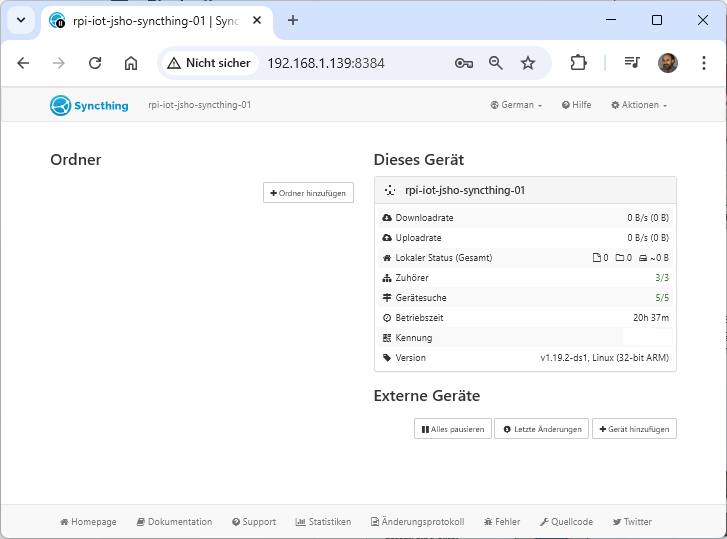

How to keep Syncthing restricted to my local network you have to disable ‚Global Discovery‘ and ‚Enable Relaying‘
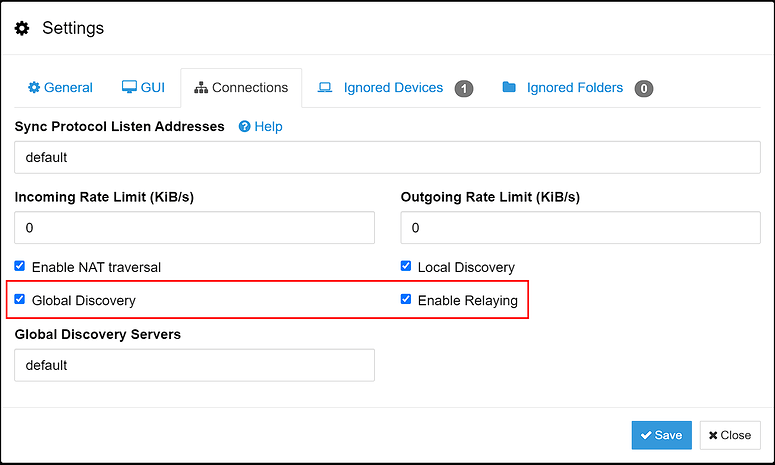
Proxmox Virtual Environment (VE) 9.0 Beta 1 – introduces several new major features
Montag, Juli 21st, 2025ThinLinc 4.19.0 – is a Linux remote pc software that allows for deployment of a Linux server based computing infrastructure (SBC)
Montag, Juli 14th, 2025Linux command ‚mokutil‘ – the command run as root will validate if secureboot is enabled or disabled
Mittwoch, Juli 9th, 2025To check if Secure Boot is enabled on your Linux system
mokutil –sb-state
SecureBoot enabled
To check the enrolled Machine Owner Key (MOK) certificates on your Linux system
# mokutil –list-enrolled
Zabbix 7.4 – what’s new
Dienstag, Juli 8th, 2025Raspberry Pi ‚Pi-KVM‘ – an open and cheap DIY IP-KVM
Dienstag, Juli 8th, 2025
Google Gemini CLI – how to bring AI in your Windows or Linux Terminal
Sonntag, Juli 6th, 2025
How to bring AI in your Windows Terminal
PS C:\Users\josef>
PS C:\Users\josef> winget install -e –id OpenJS.NodeJS
Gefunden Node.js [OpenJS.NodeJS] Version 24.3.0
Diese Anwendung wird von ihrem Besitzer an Sie lizenziert.
Microsoft ist nicht verantwortlich und erteilt keine Lizenzen für Pakete von Drittanbietern.
Download läuft https://nodejs.org/dist/v24.3.0/node-v24.3.0-x64.msi
██████████████████████████████ 30.5 MB / 30.5 MB
Der Installer-Hash wurde erfolgreich überprüft
Paketinstallation wird gestartet…
Erfolgreich installiert
PS C:\Users\josef>
PS C:\Users\josef> Set-ExecutionPolicy -ExecutionPolicy RemoteSigned -Scope CurrentUser
PS C:\Users\josef> npm install -g @google/gemini-cli
added 432 packages in 2m
PS C:\Users\josef> gemini
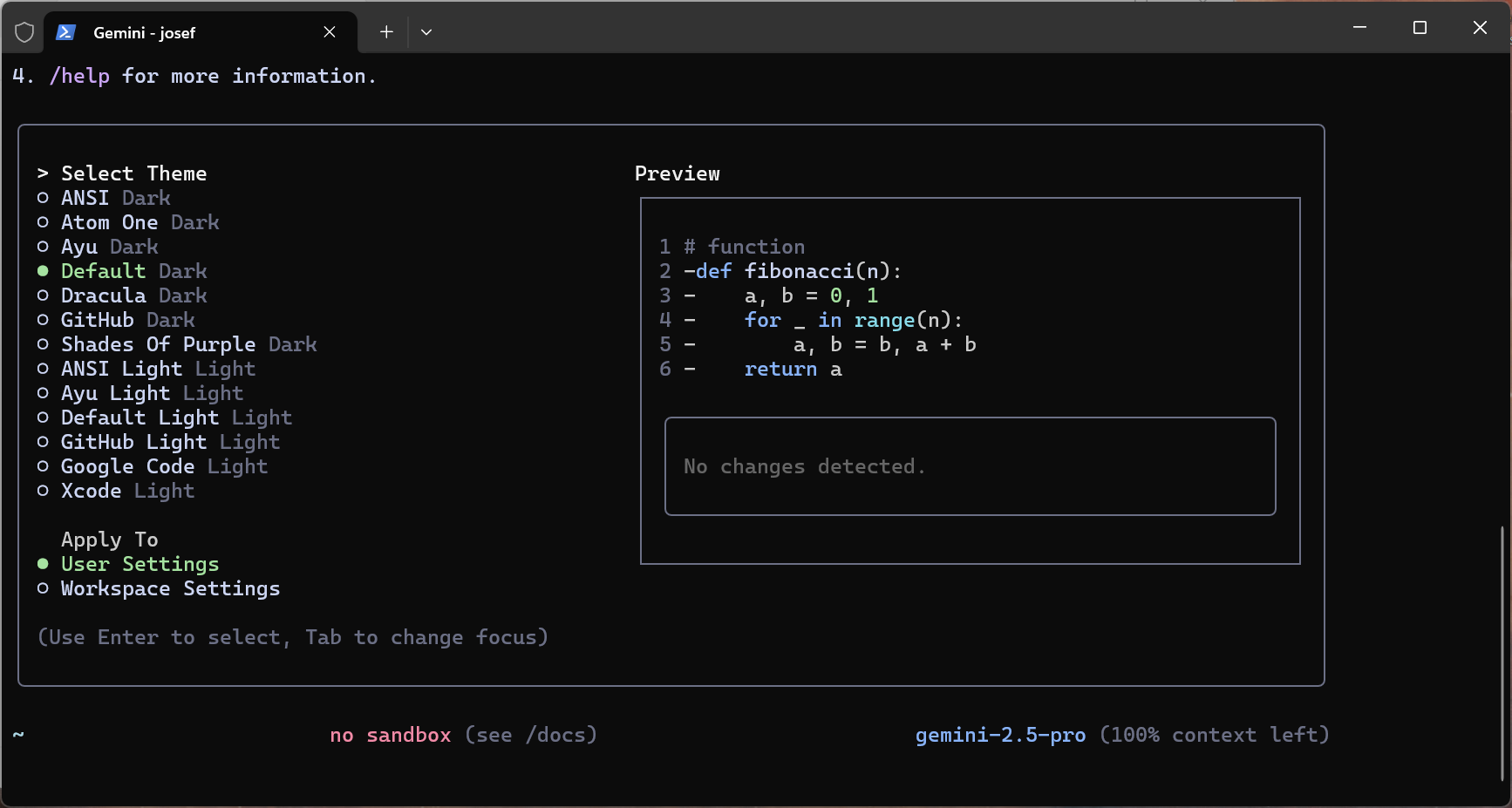
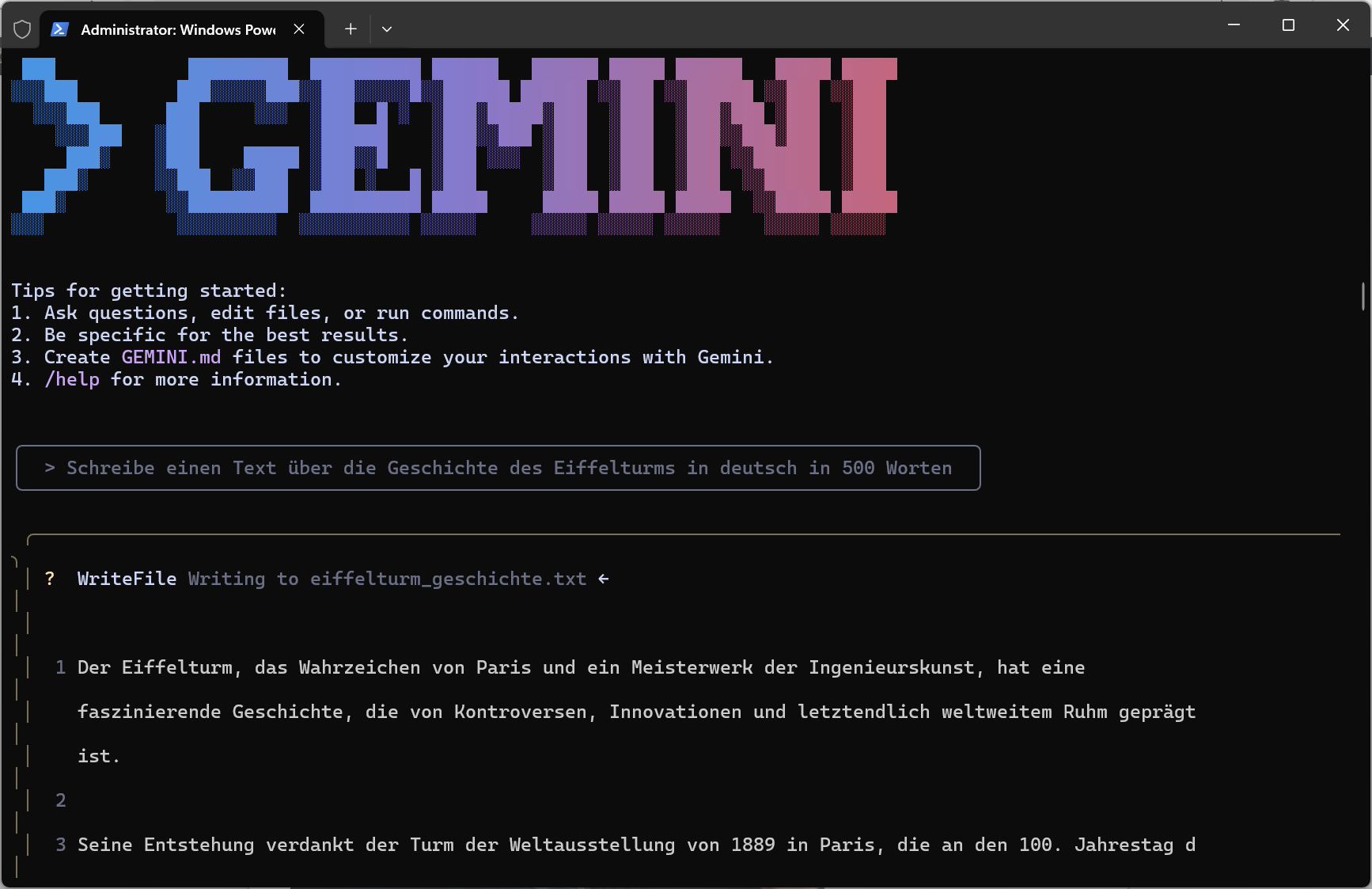
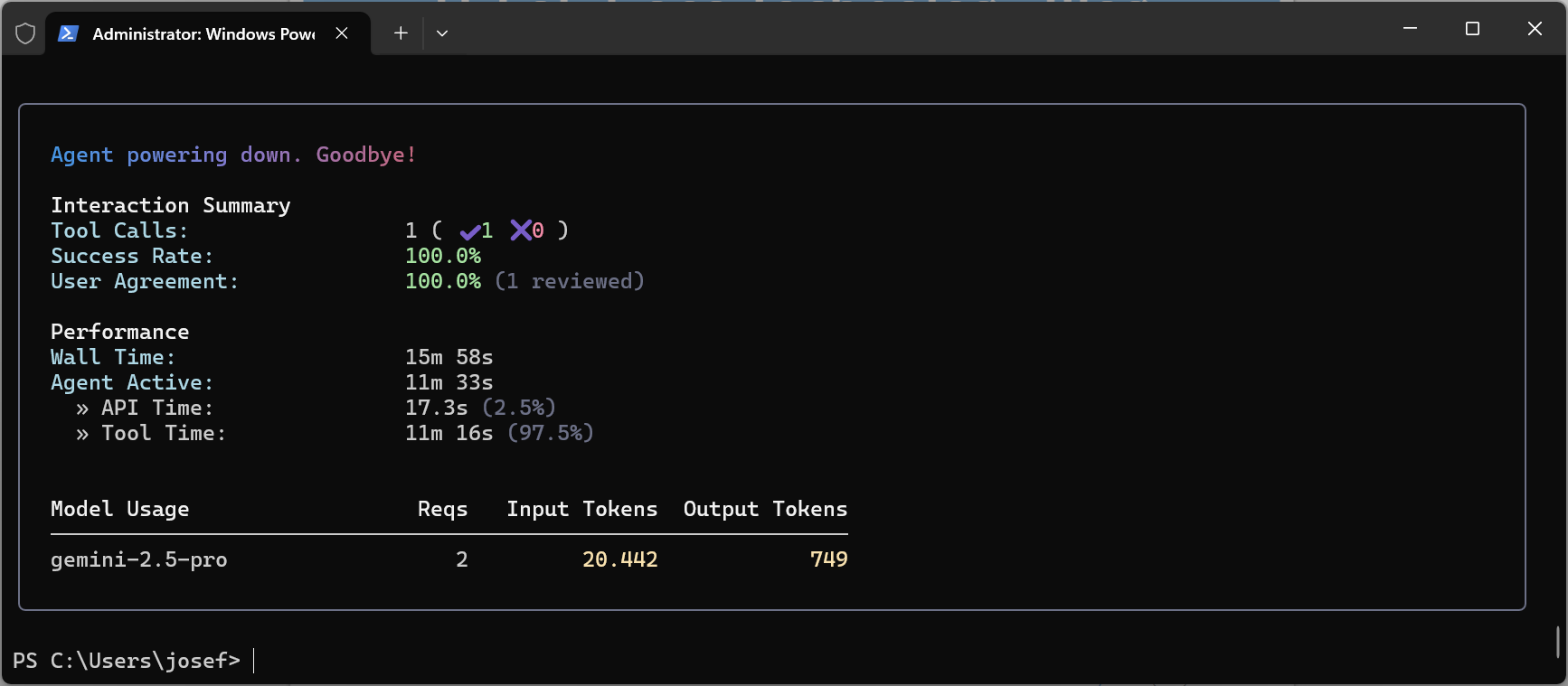
How to bring AI in your Linux Terminal e.g. on a Proxmox VE Server
root@pve-s740-01:~# apt-get install npm
Reading package lists… Done
Building dependency tree… Done
Reading state information… Done
npm is already the newest version (9.2.0~ds1-1).
0 upgraded, 0 newly installed, 0 to remove and 0 not upgraded.
root@pve-s740-01:~#
root@pve-s740-01:~# npm install -g @google/gemini-cli
added 432 packages in 27s
root@pve-s740-01:~#
root@pve-s740-01:~# vi .bashrc
export GEMINI_API_KEY=“<YOUR_API_KEY>“
root@pve-s740-01:~# gemini

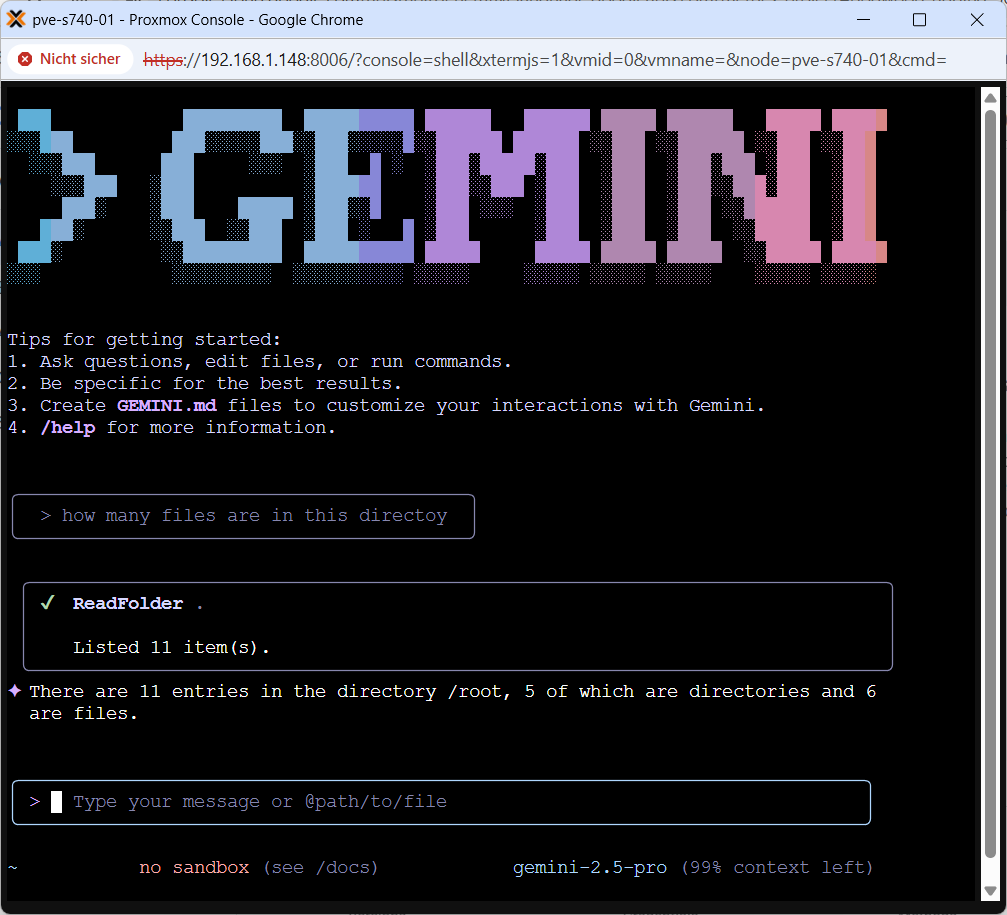
Linux command ’sudo‘ – with version 1.9.14, attackers can gain root access with simple user rights
Donnerstag, Juli 3rd, 2025Proxmox Virtual Environment (VE) 8.1.4 – improve idle power consumption with ‚powertop –auto-tune‘
Montag, Juni 30th, 2025
First make a systemd service file:
root@pve-s740-01:~# vi /etc/systemd/system/powertop.service
You can add this to that file:
[Unit]
Description=PowerTOP auto-tuning
[Service]
Type=oneshot
ExecStart=/usr/sbin/powertop –auto-tune
[Install]
WantedBy=multi-user.target
Then, enable the service using the command:
root@pve-s740-01:~# systemctl enable powertop.service
root@pve-s740-01:~# powertop
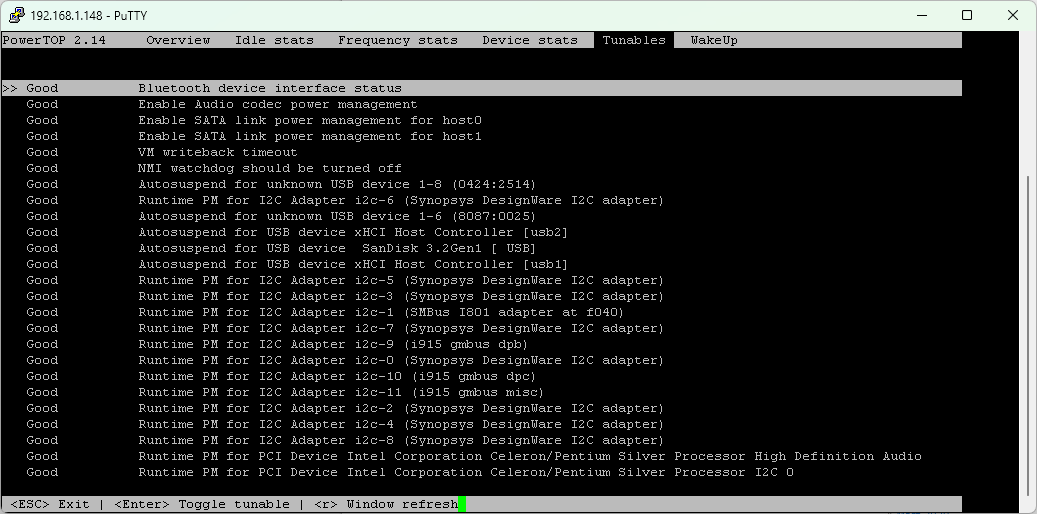
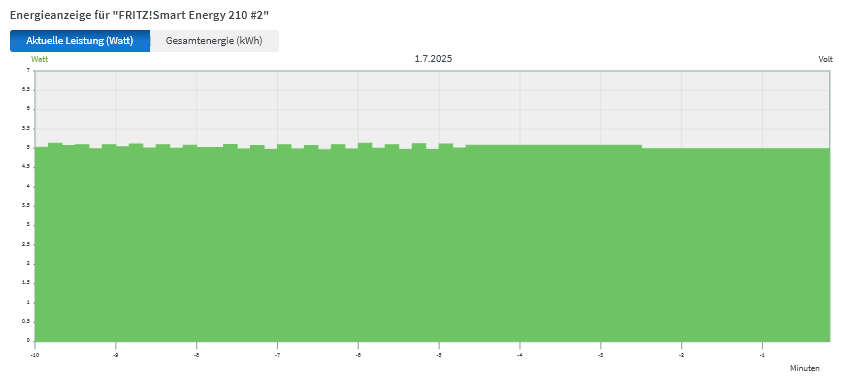
Proxmox Virtual Environment (VE) 8.4.1 – boost Proxmox with NetData Real-Time Monitoring
Sonntag, Juni 29th, 2025![]() Run the One-Line Install Command
Run the One-Line Install Command
root@pve-s740-01:~# curl https://get.netdata.cloud/kickstart.sh > /tmp/netdata-kickstart.sh && sh /tmp/netdata-kickstart.sh
root@pve-s740-01:~# wget -O /tmp/netdata-kickstart.sh https://get.netdata.cloud/kickstart.sh && sh /tmp/netdata-kickstart.sh –stable-channel –claim-token <YOUR_CLAIM_TOKEN> –claim-rooms <YOUR_CLAIM_ROOMS> –claim-url https://app.netdata.cloud
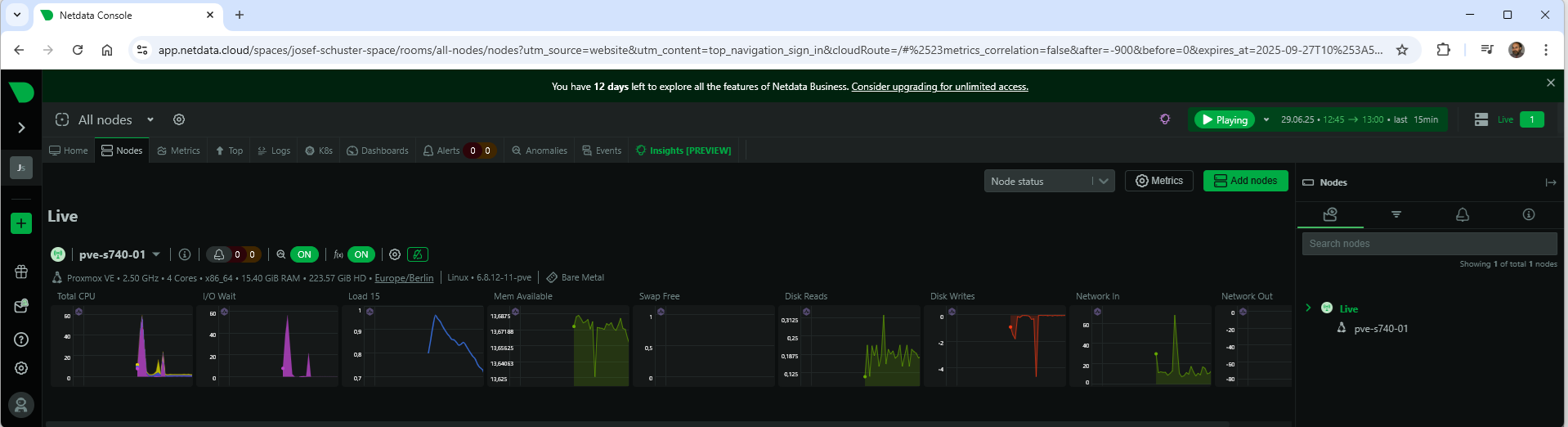

 Linux command ’sudo‘ –
Linux command ’sudo‘ –