 Microsoft Command „openfiles.exe /disconnect“ – enables an administrator to disconnect files and folders that have been opened
Microsoft Command „openfiles.exe /disconnect“ – enables an administrator to disconnect files and folders that have been opened
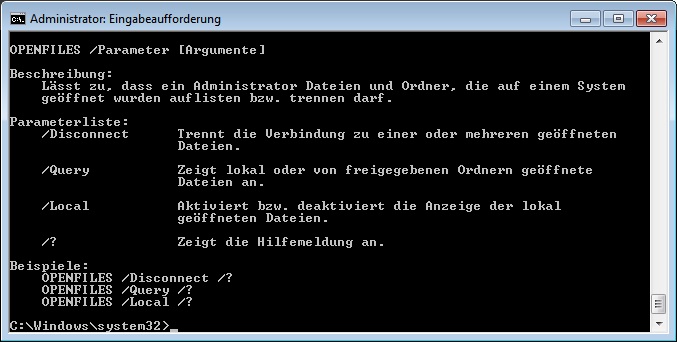
 Microsoft Command „openfiles.exe /disconnect“ – enables an administrator to disconnect files and folders that have been opened
Microsoft Command „openfiles.exe /disconnect“ – enables an administrator to disconnect files and folders that have been opened
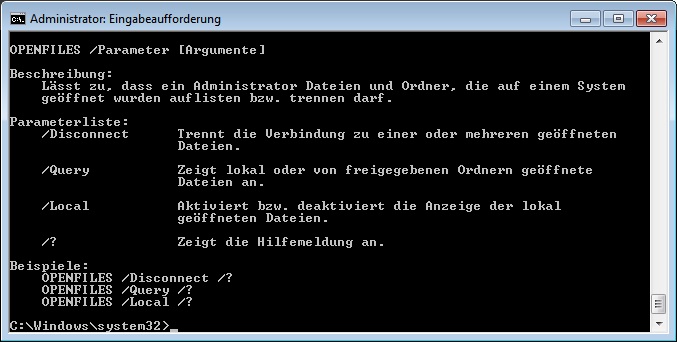
 Defragmentation in virtual machines is a topic that should not be ignored – in fact a defragmented virtual machine can provide an amazing performance difference. The built-in scheduled task is not enabled by default but you can do it – then your task is enabled and on every wednesday at 01:00 the defrag task will be running – in a virtualized environment with 100+ VM´s can impact on your storage system quite seriously if all VM´s start to defrag at the same time – one way to mitigate this is to set the start day and start time different on all machines
Defragmentation in virtual machines is a topic that should not be ignored – in fact a defragmented virtual machine can provide an amazing performance difference. The built-in scheduled task is not enabled by default but you can do it – then your task is enabled and on every wednesday at 01:00 the defrag task will be running – in a virtualized environment with 100+ VM´s can impact on your storage system quite seriously if all VM´s start to defrag at the same time – one way to mitigate this is to set the start day and start time different on all machines
$hour = Get-Random -Minimum 0 -Maximum 24
$day = Get-Random -input “Monday”, “Tuesday”, “Wednesday”, “Thursday”, “Friday”, “Saturday”, “Sunday”
$date = Get-Date
$at = Get-Date “$($a.Month)/$($a.day)/$($a.Year) $($hour):00″
$Trigger = New-ScheduledTaskTrigger -Weekly -at $at -DaysOfWeek $day
Set-ScheduledTask -TaskName ScheduledDefrag -TaskPath \Microsoft\Windows\Defrag\ -Trigger $Trigger | Out-Null
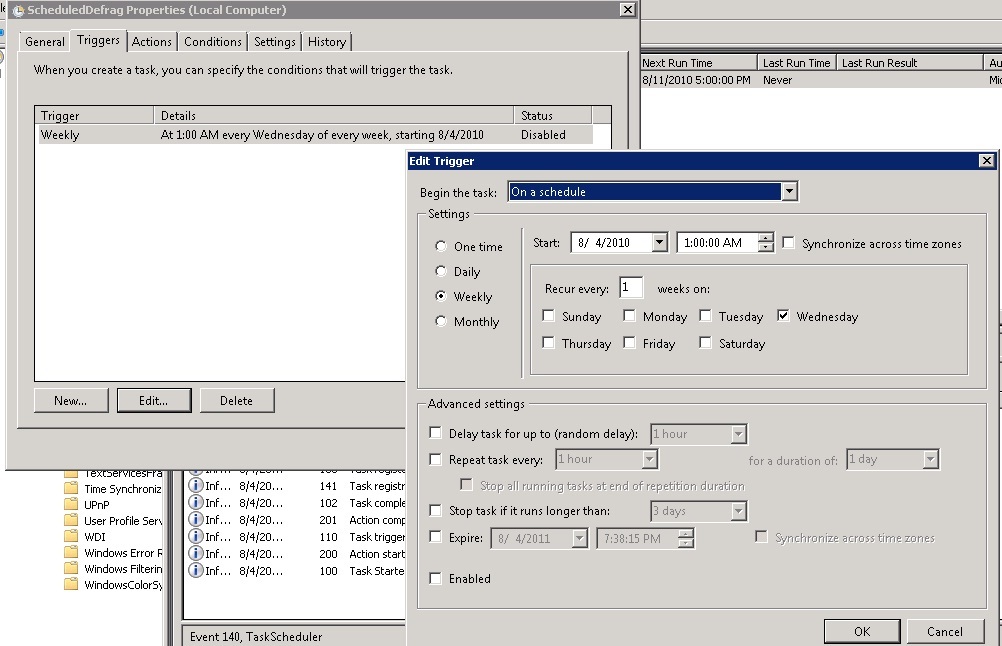
 Microsoft Windows Server 2008 R2 – NFS Account Mapping
Microsoft Windows Server 2008 R2 – NFS Account Mapping
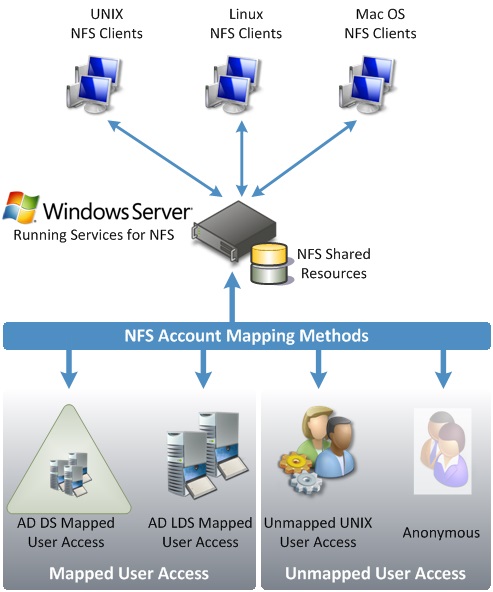
 Most people don’t realize it but Microsoft Windows Server 2008 R2 comes with a decent and simple to use NFS component – so you can change a simple File Server for example in a Shared Storage for VMware vSphere Server
Most people don’t realize it but Microsoft Windows Server 2008 R2 comes with a decent and simple to use NFS component – so you can change a simple File Server for example in a Shared Storage for VMware vSphere Server
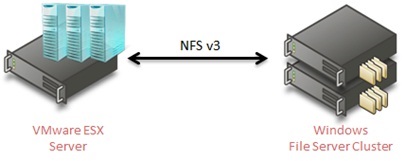
 Eigentlich sollte das Update KB2823324 ein Problem mit dem Dateisystemtreiber NTFS.sys beheben – nach der Installation des Patches startet unter Umständen jedoch Windows nicht mehr. Microsoft rät daher seinen Kunden das in dieser Woche verteilte Update so schnell wie möglich wieder zu deinstallieren
Eigentlich sollte das Update KB2823324 ein Problem mit dem Dateisystemtreiber NTFS.sys beheben – nach der Installation des Patches startet unter Umständen jedoch Windows nicht mehr. Microsoft rät daher seinen Kunden das in dieser Woche verteilte Update so schnell wie möglich wieder zu deinstallieren
![]() BridgeHead File Archiving Agent allows hospitals to create policies to identify content that could be better or more efficiently managed – typically this will mean removing older content from a primary storage system to a lower tier less expensive storage environment. However the File Archiving Agent ensures that users or applications are unimpeded by this relocation of content by honouring any previous links to that data – with no loss of performance or functionality
BridgeHead File Archiving Agent allows hospitals to create policies to identify content that could be better or more efficiently managed – typically this will mean removing older content from a primary storage system to a lower tier less expensive storage environment. However the File Archiving Agent ensures that users or applications are unimpeded by this relocation of content by honouring any previous links to that data – with no loss of performance or functionality
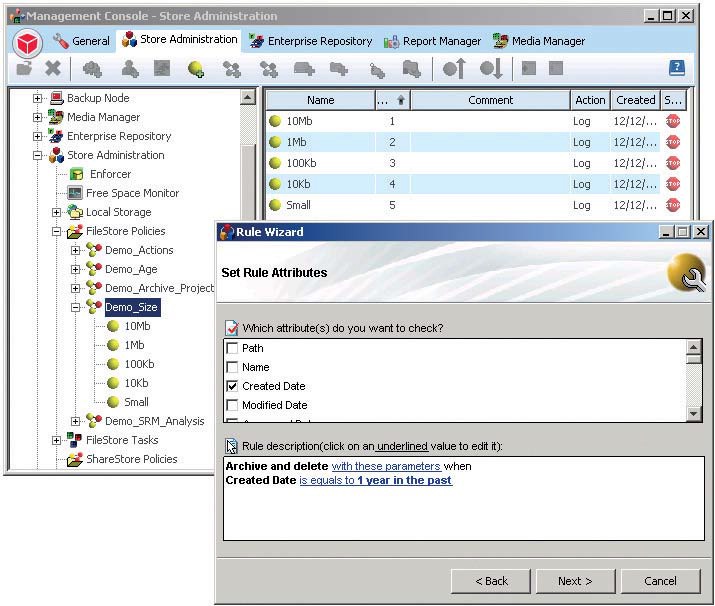
 Article ID: 2383928 – in this scenario some remote desktop sessions do not completely exit on the computer – you find that there is one Csrss.exe process left in these sessions. Additionally after some time you cannot establish new remote desktop sessions to the computer. If you try to restart the computer to recover from the issue the shutdown process stops responding you have to manually turn off and then restart the computer
Article ID: 2383928 – in this scenario some remote desktop sessions do not completely exit on the computer – you find that there is one Csrss.exe process left in these sessions. Additionally after some time you cannot establish new remote desktop sessions to the computer. If you try to restart the computer to recover from the issue the shutdown process stops responding you have to manually turn off and then restart the computer
 The Microsoft Logman.exe Utility can be used to create and manage Event Trace Session and Performance logs. Many functions of Performance Monitor are supported and can be invoked using this command line utility
The Microsoft Logman.exe Utility can be used to create and manage Event Trace Session and Performance logs. Many functions of Performance Monitor are supported and can be invoked using this command line utility
PerfCounterName.cfg
\Terminal Services\Active Sessions
\Terminal Services\Inactive Sessions
\Terminal Services\Total Sessions
\PhysicalDisk(_Total)\% Disk Time
\PhysicalDisk(_Total)\Avg. Disk Queue Length
\PhysicalDisk(_Total)\Disk Reads/sec
\PhysicalDisk(_Total)\Disk Writes/sec
\PhysicalDisk(_Total)\Avg. Disk sec/Transfer
\Processor(_Total)\% Processor Time
\Memory\Available Mbytes
\Network Interface(*)\Bytes Total/sec
logman create counter <PerfCounterName> -f csv -cf <Path>\<PerfCounterName>.cfg -o <Path>\<PerfCounterName>.csv -si 60 -rf 24:00:00 -s <ServerName>
logman start <PerfCounterName>