
Archive for the ‘Microsoft Solution’ Category
Microsoft Windows 11 – kommt jetzt auf 38.13 % nicht ganz 3 % mehr im Vergleich zum Januar 2025
Montag, März 3rd, 2025Microsoft Windows 11 Version 24H2 – Download Windows 11 Build 27802 Disk Image (ISO)
Samstag, März 1st, 2025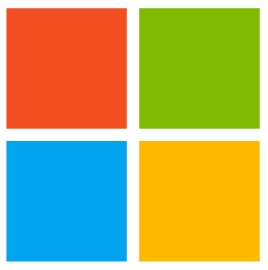 Microsoft Windows 11 – Download Windows 11 Disk Image (ISO)
Microsoft Windows 11 – Download Windows 11 Disk Image (ISO)
Microsoft Windows 11 – supported Intel processors
Samstag, März 1st, 2025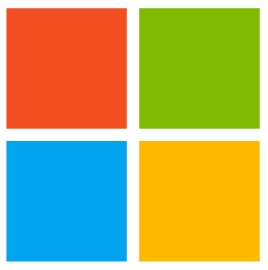 Microsoft Windows 11 – supported Intel processors
Microsoft Windows 11 – supported Intel processors
Microsoft Windows Server 2025 – Anleitung zum Erstellen einer virtuellen Maschine auf Hyper-V mit PowerShell
Freitag, Februar 28th, 2025Microsoft Skype – wird am 05.05.2025 den Dienst beenden und ermutigt die Nutzer auf Teams umzusteigen
Freitag, Februar 28th, 2025Microsoft Windows 11 24H2 – Update Blockade nach USB Installation und diese tritt nur dann auf wenn das Installationsmedium Updates vom 8. Oktober oder 12. November 2024 enthält
Freitag, Februar 28th, 2025Microsofts Edge Browser – bietet jetzt eine manuelle Einstellungsmöglichkeit für ein RAM Limit
Freitag, Februar 28th, 2025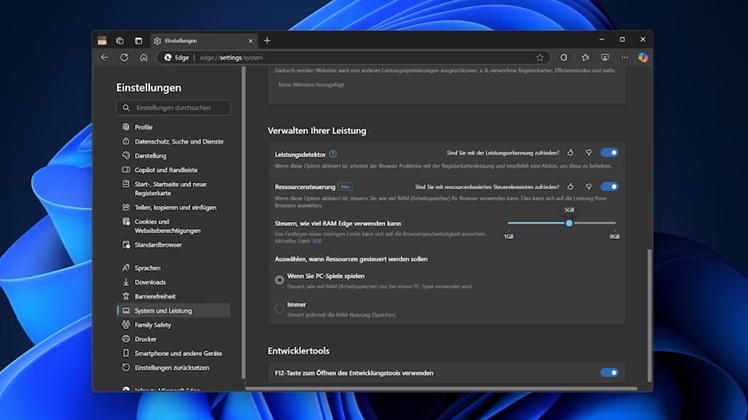
Microsoft Windows Server 2025 – so installieren sie ein Windows 11 Gastbetriebssystem in einer Hyper-V VM
Donnerstag, Februar 27th, 2025Microsoft Windows Server 2025 – Anleitung zum Erstellen einer virtuellen Maschine mit dem Hyper-V-Manager
Montag, Februar 24th, 2025Microsoft Windows Server 2025 – so installiert man Microsoft Hyper-V mittels PowerShell
Sonntag, Februar 23rd, 2025Microsoft Windows Server 2025 – Hyper-V und die Hardware- und Softwareanforderungen
Samstag, Februar 22nd, 2025Mirosoft Windows 11 – enthält mit dem ‚Netzwerkschutz‘ eine verborgene Funktion die den Anwender vor gefährlichen eventuell mit Malware verseuchten Websites schützt
Freitag, Februar 21st, 2025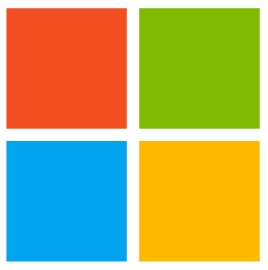 Mirosoft Windows 11 – so aktivieren sie die ‚Network Protection‘
Mirosoft Windows 11 – so aktivieren sie die ‚Network Protection‘
Die Voraussetzungen sind Microsoft Windows 11 in der Version Pro oder Enterprise als Antivirenprogramm muss der Microsoft Defender aktiv sein und eine Windows Anmeldung mittels einem Microsoft Konto
PS C:\Users\josef> Get-MpPreference | select *NetworkProtection* | Format-List
AllowNetworkProtectionDownLevel : False
AllowNetworkProtectionOnWinServer : False
DisableNetworkProtectionPerfTelemetry : False
EnableNetworkProtection : 0
NetworkProtectionReputationMode : 0
PS C:\Users\josef> Set-MpPreference -EnableNetworkProtection Enabled
PS C:\Users\josef> Get-MpPreference | select *NetworkProtection* | Format-List
AllowNetworkProtectionDownLevel : False
AllowNetworkProtectionOnWinServer : False
DisableNetworkProtectionPerfTelemetry : False
EnableNetworkProtection : 1
NetworkProtectionReputationMode : 0
PS C:\Users\josef> Set-MpPreference -EnableNetworkProtection Disabled
AllowNetworkProtectionDownLevel : False
AllowNetworkProtectionOnWinServer : False
DisableNetworkProtectionPerfTelemetry : False
EnableNetworkProtection : 0
NetworkProtectionReputationMode : 0
Visit a (fake) malicious domain open Google Chrome or any other browser of your choice
Go to https://smartscreentestratings2.net
The network connection is allowed and a test message displays
