Archive for Juni, 2024
CompuGroup Medical (CGM) – die neue Energiezentrale erhält einen zukunftsorientierten Anstrich
Donnerstag, Juni 27th, 2024my-PV SOL THOR – der neue DC Power Manager
Donnerstag, Juni 27th, 2024Proxmox Virtual Environment (VE) 8.2.4 – how to use your first local ‚Meta Llama 3‘ Large Language Model (LLM) project without the need for a GPU and now with Open WebUI
Donnerstag, Juni 27th, 2024
## Docker Key & Repo hinzufügen ##
apt-get update
apt-get install ca-certificates curl
install -m 0755 -d /etc/apt/keyrings
curl -fsSL https://download.docker.com/linux/ubuntu/gpg -o /etc/apt/keyrings/docker.asc
chmod a+r /etc/apt/keyrings/docker.asc
echo \
„deb [arch=$(dpkg –print-architecture) signed-by=/etc/apt/keyrings/docker.asc] https://download.docker.com/linux/ubuntu \
$(. /etc/os-release && echo „$VERSION_CODENAME“) stable“ | \
tee /etc/apt/sources.list.d/docker.list > /dev/null
apt-get update
Hit:1 http://archive.ubuntu.com/ubuntu noble InRelease
Hit:2 http://archive.ubuntu.com/ubuntu noble-updates InRelease
Hit:3 http://archive.ubuntu.com/ubuntu noble-security InRelease
Reading package lists… Done
Reading package lists… Done
Building dependency tree… Done
Reading state information… Done
ca-certificates is already the newest version (20240203).
curl is already the newest version (8.5.0-2ubuntu10.1).
0 upgraded, 0 newly installed, 0 to remove and 0 not upgraded.
Hit:1 http://archive.ubuntu.com/ubuntu noble InRelease
Hit:2 http://archive.ubuntu.com/ubuntu noble-updates InRelease
Hit:3 http://archive.ubuntu.com/ubuntu noble-security InRelease
Get:4 https://download.docker.com/linux/ubuntu noble InRelease [48.8 kB]
Get:5 https://download.docker.com/linux/ubuntu noble/stable amd64 Packages [9522 B]
Fetched 58.4 kB in 1s (111 kB/s)
Reading package lists… Done
## Docker Installation ##
root@pve-ai-llm-01:~# apt-get install docker-ce docker-ce-cli containerd.io docker-buildx-plugin docker-compose-plugin
## Open WebUI Container erstellen ##
root@pve-ai-llm-01:~# docker run -d –network=host -v open-webui:/app/backend/data -e OLLAMA_BASE_URL=http://127.0.0.1:11434 –name open-webui –restart always ghcr.io/open-webui/open-webui:main
root@pve-ai-llm-01:~# netstat -tulpn | grep LISTEN
tcp 0 0 127.0.0.1:11434 0.0.0.0:* LISTEN 282/ollama
tcp 0 0 0.0.0.0:8080 0.0.0.0:* LISTEN 661/python3
root@pve-ai-llm-01:~#
## Open WebUI aufrufen ##
http://pve-ai-llm-01:8080
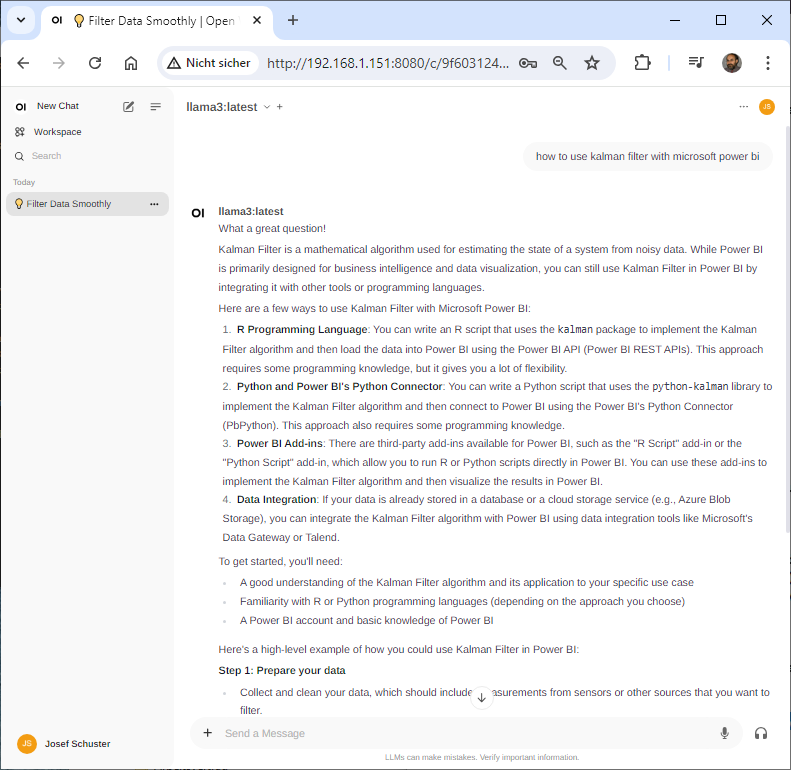
Use local large language models (LLMs) which allows you to create a private AI server
Donnerstag, Juni 27th, 2024Donnerstag, Juni 27th, 2024
Das neue BSIMagazin blickt auf zwei Jubiläen zurück, die die große Bandbreite der Aktivitäten und den zunehmenden Stellenwert der #Cybersicherheit für Wirtschaft, Gesellschaft und Politik abbilden. https://t.co/8qwLcPRosw #CybernationDeutschland pic.twitter.com/k3uuzWMwZo
— BSI (@BSI_Bund) June 27, 2024
Best operating system for servers in 2024 – we will look at several categories of server operating systems such as those that do virtualization containers file servers and security
Donnerstag, Juni 27th, 2024Hamburger Hafen am Altona Cruise Center am Holzhafen – online webcam
Donnerstag, Juni 27th, 2024Bundesgesundheitsminister Prof. Dr. Karl Lauterbach (SPD) – die umstrittene Krankenhausreform kommt in den Bundestag
Donnerstag, Juni 27th, 2024
Sternbach-Klinik Schleiz – ein weiteres Krankenhaus in Thüringen ist insolvent
Donnerstag, Juni 27th, 2024
Deutscher Bundesminister für Wirtschaft und Energie Dr. Robert Habeck (Grüne) – beim Tag der Industrie 2024
Mittwoch, Juni 26th, 2024Das Unfallkrankenhaus in Berlin Marzahn (ukb) – aus welchen Gründen ein Gesundheitscampus direkt auf dem Klinikgelände so bedeutsam ist
Mittwoch, Juni 26th, 2024Hoymiles Micro Storage (MS) – the easy install solar battery storage solution built for balconies
Mittwoch, Juni 26th, 2024AVM FRITZ!OS 7.90-114112 Labor – für die FRITZ!Box 7590 AX veröffentlicht und erfolgreich installiert
Mittwoch, Juni 26th, 2024
Proxmox Virtual Environment (VE) 8.2.4 – how to use your first local ‚Meta Llama 3‘ Large Language Model (LLM) project without the need for a GPU
Mittwoch, Juni 26th, 2024
root@pve-ai-llm-01:~# ollama run llama3
>>> how to use kalman filter with microsoft power bi
What a great question!
While the Kalman filter is a powerful algorithm for estimating uncertain states from
noisy measurements, it’s not directly supported by Microsoft Power BI. However, I’ll
provide some guidance on how you can use the Kalman filter in Power BI, albeit
indirectly.
**Option 1: Use R Scripting**
Power BI supports R scripting through its `R Script` visualization. You can write an R
script that implements the Kalman filter using a library like `kalmanFilter`
(available on CRAN) and then deploy it to Power BI.
Here’s a high-level example of how you might use this approach:
1. Create a new R script in Power BI.
2. Install the `kalmanFilter` package using the `install.packages(„kalmanFilter“)`
command.
3. Implement your Kalman filter algorithm using the `kalmanFilter` library and
relevant data from your dataset (e.g., measurements, process noise covariance).
4. Use the R script to estimate the state of interest (e.g., position, velocity) based
on the noisy measurements.
5. Visualize the estimated state using a Power BI visualization (e.g., line chart,
scatter plot).
**Option 2: Use Python Scripting**
Power BI also supports Python scripting through its `Python Script` visualization. You
can use a library like `scipy` and implement the Kalman filter algorithm in Python.
Here’s a high-level example of how you might use this approach:
1. Create a new Python script in Power BI.
2. Install the `scipy` library using the `import scipy` command.
3. Implement your Kalman filter algorithm using the `scipy.linalg.kalman_filter`
function and relevant data from your dataset (e.g., measurements, process noise
covariance).
4. Use the Python script to estimate the state of interest (e.g., position, velocity)
based on the noisy measurements.
5. Visualize the estimated state using a Power BI visualization (e.g., line chart,
scatter plot).
**Additional Tips**
When implementing the Kalman filter in either R or Python, keep in mind:
* Make sure to handle any necessary data preprocessing and manipulation before
applying the Kalman filter.
* Use relevant libraries and functions for handling matrices and linear algebra
operations.
* Be mindful of the computational complexity and optimize your code as needed.
While these options allow you to use the Kalman filter with Power BI, they do require
some programming expertise. If you’re not familiar with R or Python, you might need to
invest time in learning the basics before implementing the Kalman filter.
Remember that the Kalman filter is a powerful algorithm for state estimation, but it’s
just one tool among many for analyzing and visualizing data. Power BI provides a wide
range of built-in visualizations and capabilities that can help you create insightful
and engaging reports without needing to implement the Kalman filter directly.
>>> Send a message (/? for help)
>>> /bye
root@pve-ai-llm-01:~#
Mittwoch, Juni 26th, 2024
Typ, der seit Jahren über 80% aller Landtagssitzungen schwänzt, fordert, dass Deutsche mehr arbeiten https://t.co/areONeFAcf
— Der Postillon (@Der_Postillon) June 25, 2024