Kalman filter – is a mathematical algorithm used for various purposes such as state estimation and sensor fusion. In Power BI you can use DAX (Data Analysis Expressions) to perform calculations but creating a full Kalman filter implementation would be complex and beyond the scope of a simple example. However you can provide you with a simplified example of how you might use Power BI to visualize data that has been pre-processed with a Kalman filter
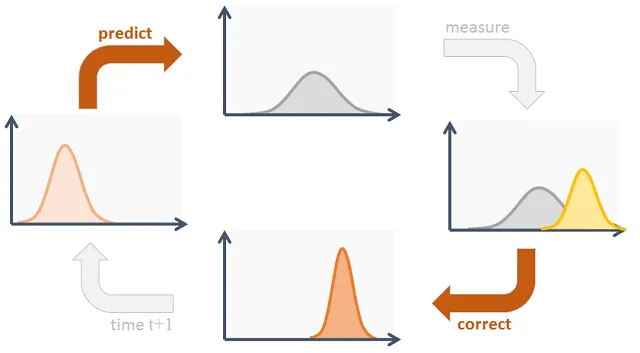
Let’s assume you have a dataset with noisy sensor readings and you want to apply a Kalman filter to smooth out the data before visualizing it in Power BI
Here’s a step-by-step example
Step 1: Data Preparation
Assume you have a dataset in Excel with two columns: „Timestamp“ and „NoisyData“
Step 2: Kalman Filtering
You’ll need to use a programming language like Python or a specialized tool for Kalman filtering to process your data and apply the Kalman filter. Here’s a simplified Python example using the pykalman library
import numpy as np
from pykalman import KalmanFilter
# Load your dataset (e.g., using Pandas)
# Apply Kalman filter to your noisy data
kf = KalmanFilter(initial_state_mean=0, n_dim_obs=1)
filtered_state_means, _ = kf.filter(your_noisy_data)
# Save the filtered data back to a file or database
Step 3: Import Filtered Data into Power BI
After applying the Kalman filter save the filtered data to a new Excel file then import this filtered data into Power BI as a data source
Step 4: Create Power BI Report
Open Power BI and create a new report
Connect to your filtered data source
Create visualizations such as line charts to visualize the filtered data
Here’s a simplified example of what your Power BI report might look like:
Create a line chart with „Timestamp“ on the x-axis and „FilteredData“ (the output of your Kalman filter) on the y-axis
Step 5: Publish and Share
Once you’ve created your Power BI report you can publish it to the Power BI service and share it with others
This example demonstrates how to integrate a Kalman filter into a data preprocessing pipeline and visualize the filtered data in Power BI the actual Kalman filter implementation will require a programming language like Python or a specialized tool