 To create a Windows 7 library for Dropbpx – open Windows Explorer and click on Libraries in the left sidebar and locate New Library at the top and click on it
To create a Windows 7 library for Dropbpx – open Windows Explorer and click on Libraries in the left sidebar and locate New Library at the top and click on it
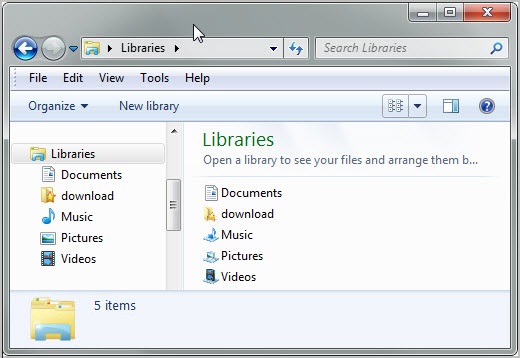
Right-click on the newly created library and select Properties from the context menu – this opens a window where you can add folders to the library. Click on the include a folder button in the interface and browse to your Dropbox storage folder on your system. The folder is by default added to C:\Users\username\Documents\My Dropbox. Select My Dropbox and click include folder to include the folder in the library. It should now appear under library locations in the properties window